Locations
To create a new location, click the New Location button located at the top left of the locations table. You will begin by entering the Location Code and Location Name. Then the contact information for the location, including Phone and Fax Number, email address, and website, followed by the physical address of the new location.
Next you will add the location information. This includes the time zone, currency, location type (store, warehouse, franchise), Point of Sale Type, and most importantly, the Parent Location Group. The parent location group is the tier above the location being created. For more information on tiers, see location tiers.
Here you can also add logistical details about the location. For instance, if the location is a franchise, they may cover a certain territory, or area of the city. This would be entered in Total Area. The Sales Area can be used to describe the total square miles that your sales associates can sell to with regards to outside sales.
If you want to mirror an existing location, you can select the Copy Location button. 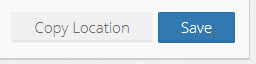 This will copy all location information, except for the Location Code and Location Name. These must be unique to the enterprise.
This will copy all location information, except for the Location Code and Location Name. These must be unique to the enterprise.
At the bottom of the page, you will find the Location Details. This section consists of all things assigned to the location. Such as, Users (employees), Items, Promotions, Tender Types, Group Tags, Approvals, Devices, Orders and POS Settings. Any employees that are assigned to the parent location group of the newly created location will automatically appear in the table.
Related Articles
Location Groups
Locations and Location Groups Locations and Location Groups are the backbone of OpSuite. They are a main part of almost every section and feature used. Locations are created in a tiered hierarchy, that allows you to group locations into location ...Item Distribution
Item Distribution Item Distribution allows you to create multiple transfers from a single, or multiple purchase orders, transfer orders, or receivers. You can also manually add items from the source location to distribute to multiple locations (much ...External Display - Customer Facing
External Display at the Point of Sale The External Display allows you to create a full color (if your POS supports this) rotating display. The display can show current promotions, new items, and/or your brand. The display can be set up for both ...Discounts - Approved Discounts
Discounts Discounts are preset discounts available on the POS. These discounts have a defined dollar amount or percentage discount that cannot be changed at the time of the transaction. A Discount Reason Code must be created prior to setting up a ...Tags
Tags Tags are another tool that can be used to further label items, customers, suppliers employees and locations. These tags add another layer of description. You can use tags for the following: 1. Items 2. Customers 3. Suppliers 4. Employees 5. ...